How To Submit A Website On Link Publishers Marketplace?
Het Balar
Last Update a year ago
When any publishers registers on the Link Publishers Marketplace, they will get numerous advertisers at the same time which will help them to increase their orders and receive high-quality content.
So, how to add a website on the Link Publishers Marketplace?
Here is the step-by-step guide for submitting a website on Link Publishers Marketplace.
Step 1: Register Yourself

The first step is to go to the Link Publishers' website and sign up for the Link Publishers marketplace.
This is a simple two-step procedure in which you have to fill in all the necessary information, such as
- Your full name
- Email address
- Create a password

After entering all the details, the next thing you have to do is to select your role as publishers.
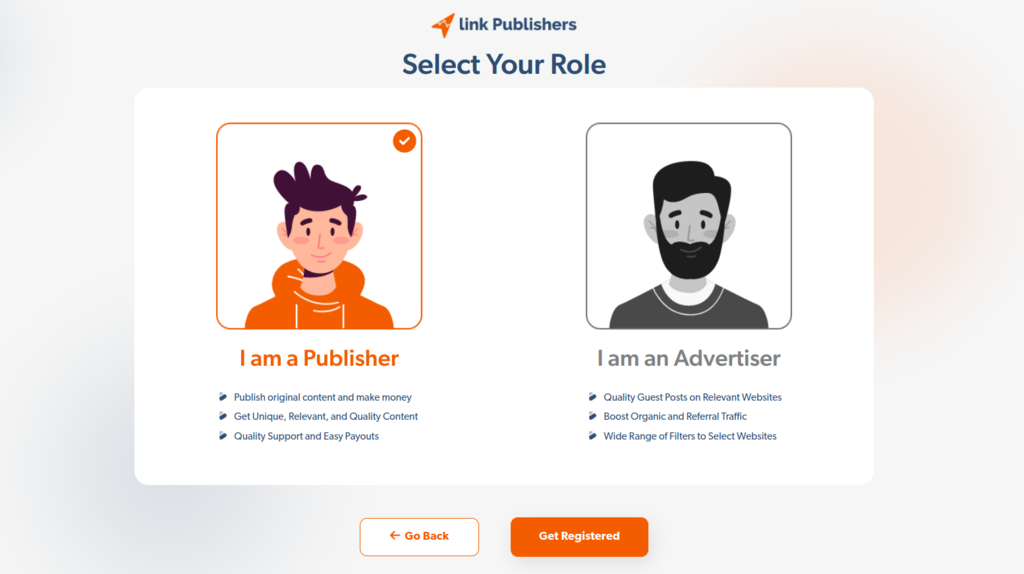
Step 2: Go to the ‘My Websites’ Page
After successfully signing up, you’ll reach the main Link Publishers marketplace dashboard.
Here’s what the dashboard will look like:
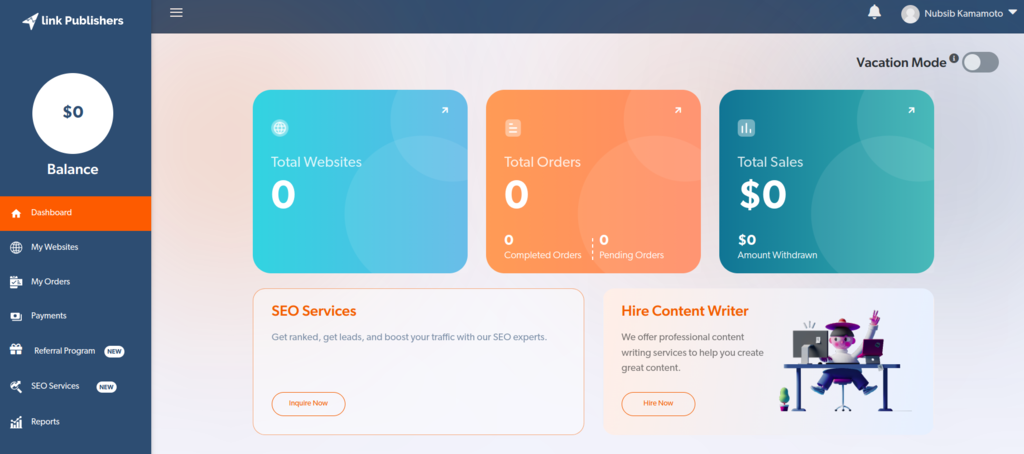
After clicking on this icon, you’ll see a drop-down menu. You have to tap on the ‘My Websites’ option.
Step 3: Click on the ‘Add Websites’ Button
On this page, tap on the ‘Add Website’ button, and a dashboard will appear on the screen.
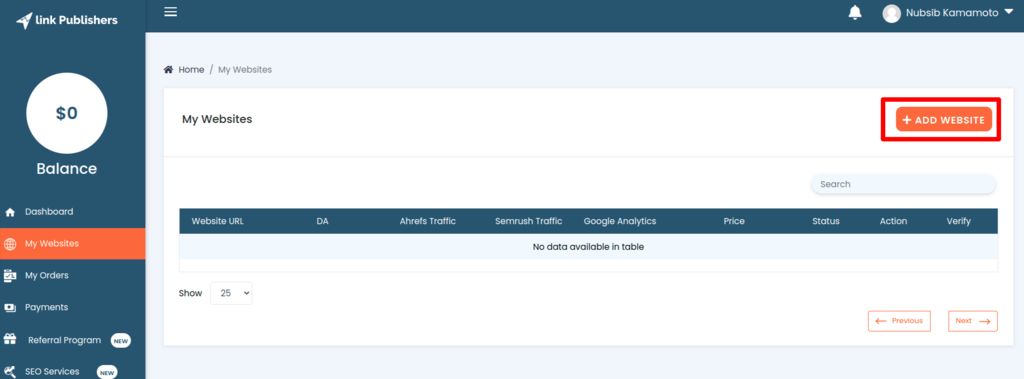
Step 4: Add your Website URL
Here you’ll see the website addition process in 3 simple steps.
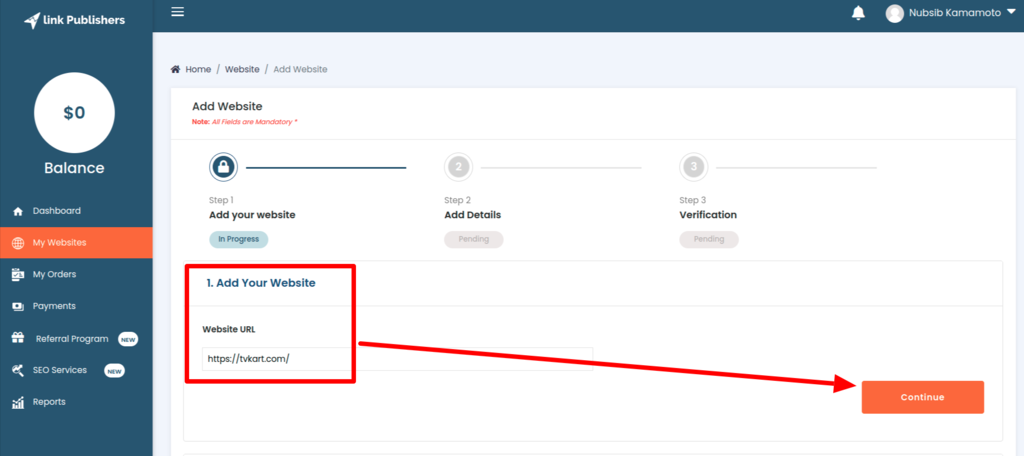
So, first, enter your website URL, then press continue.
Step 5: Add Your Website Details
The next step is to enter your website details and other necessary information about your content requirements.
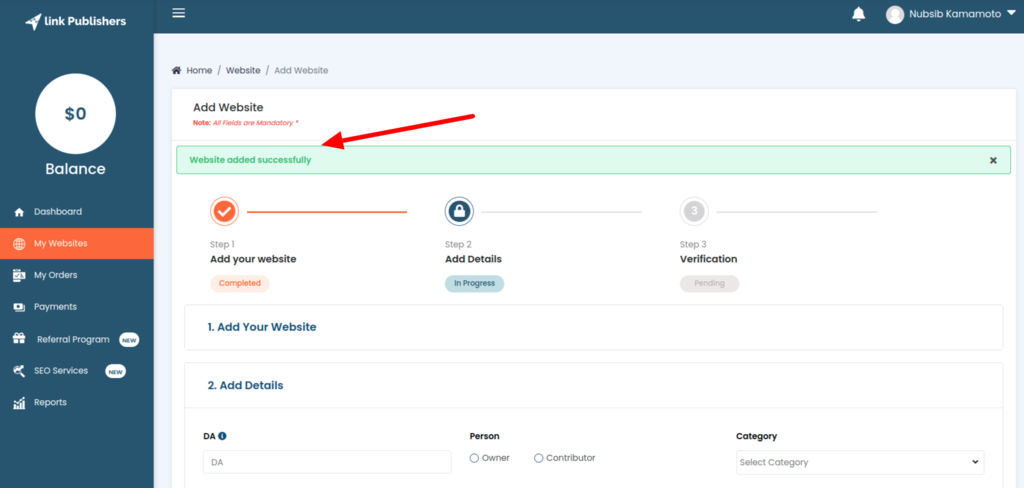
Here are some important details you must fill in per the required metrics for the LP marketplace.
Domain Authority (DA)
DA is a search engine ranking score created by Moz that determines how successful a site is by knowing its rank in search engine result pages (SERPs).
To publish your content through the Link Publishers marketplace, your website Domain Authority (DA) should be higher than 15.
Publishing Time
You have to select a publishing time for your content. This is the ‘Turnaround time,’ which is the time between your placed order to the completion of the order. The minimum publishing time is 1 day, and the maximum time is 60 days. So, select any time between these two turnaround time limits.
Minimum Word Requirement
Mention the minimum word limit for your article in the provided box. Here you can enter the word limit from 300-2000 words.
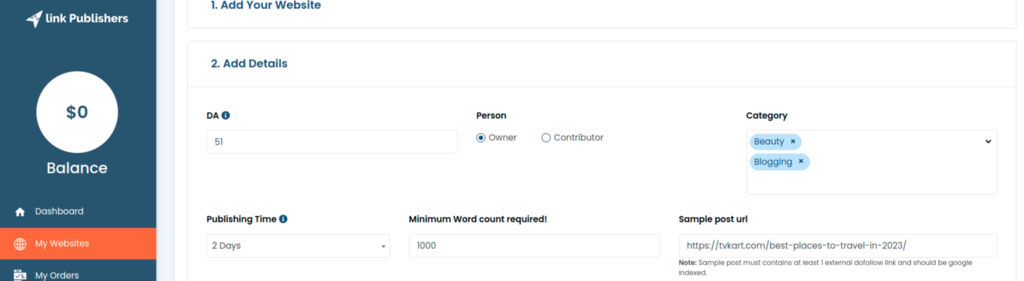
Step 6: Select the Category
The next step is to select the category which describes exactly what your website or the article is about or what is more relevant to your order. You have to select at least one category from the drop-down menu.
Step 7: Choose a Forbidden Category
There are four forbidden categories from which you have to select at least one category more relevant to your site.
Step 8: Pick Your Main Audience
Here, select a country from where your website gets most of the traffic.
Step 9: Backlink Type
After picking the country, you have to select the backlink type. There are two types of backlink types: Do Follow and No Follow.
Do Follow
Do-follow links are those that allow Google and other search engines to point back to your website or blog. So, every time you insert a do-follow link on your site, it can point back to you, which strengthens your authority by showing search engines what other sites, blogs, and posts are linking to you
No Follow
No-followed links are hyperlinks with a rel=“nofollow” tag. These links do not influence the search engine rankings of the destination URL because Google does not transfer PageRank or anchor text across them. In fact, Google doesn’t even crawl no-follow links.
You have to select any one option from these two to continue the process.
Step 10: Number of Backlinks
Please enter the backlinks you want in your content. You can select from a minimum of 1 to a maximum of 5.
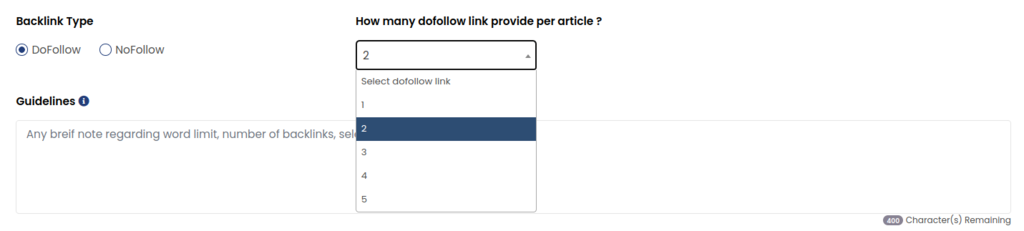
Step 11: Sample Post URL
Now enter the valid sample URL, which must contain at least 1 external do-follow link and should be google indexed.
Step 12: Write Guidelines For Your Order
In the provided box, you can mention any specific information or requirement related to your order in 400 characters.

You can write anything related to
- Word limit
- Number of backlinks
- Selected anchor texts, etc.
Step 13: Enter the Price
Write the price for the guest post to complete the order.
Step 14: Insertion Link
If you want to accept the link insertion in your article, select ‘Yes’ and then enter the price.
Step 15: Forbidden Category Price
The same step goes for the forbidden category. If you’re providing any forbidding category, you have to mention the price in the provided box.
Step 16: Verification
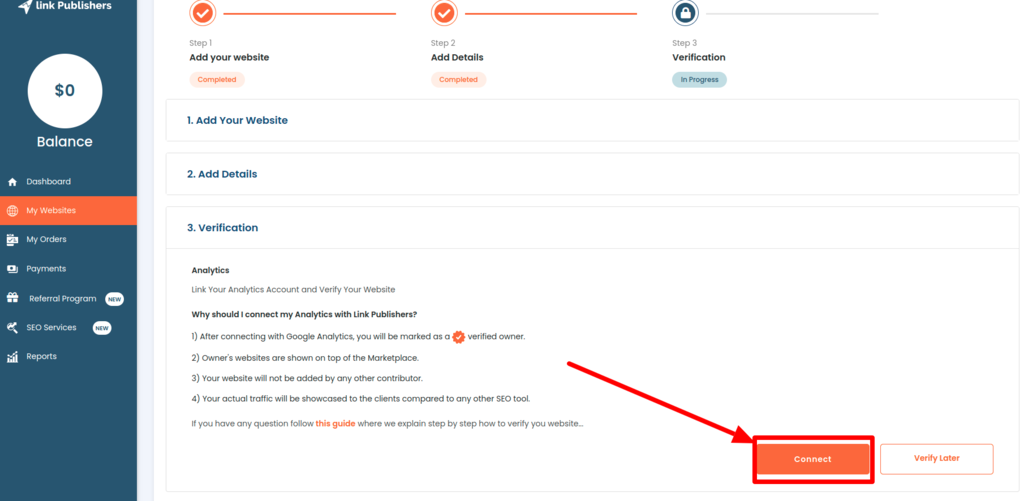
The last step is verification. You have to verify your website by connecting analytics.
Read this guide to learn more about
